Microsoft Fabric
Overview
Microsoft Fabric is integrated into the ComUnity Developer Toolkit (available from version 24.5) to facilitate data replication and reporting by creating Fabric mirrors of databases. This integration allows developers and analysts to transform and query data in a separate mirrored environment without directly impacting the production database.
This functionality is available for single-tenant environments, where organisations manage their own Azure subscription. Users in shared environments do not have access to this feature due to Azure subscription constraints.
The integration is currently in development, with the ability to create a Fabric Mirror in the development environment. Future updates will extend this functionality to Quality Assurance (QA) and Production environment.
Key Features
Fabric Mirror Creation The Toolkit enables the creation of a Fabric Mirror, which is a replica of the source database. This mirror allows:
Replication of all tables or selective tables.
Automatic synchronisation when new tables are added in the source database (if full replication is chosen).
Manual synchronisation if only selective tables are mirrored.
Deployment Environment Management The Toolkit supports three deployment environments, but currently, Microsoft Fabric is only available in the Development environment:
Development environment (currently functional, with Fabric support)
Quality Assurance (QA) environment (in progress, Fabric support planned)
Production environment (planned, Fabric support pending future updates)
Each mirrored database follows a naming convention, typically Env_ProjectName, to maintain consistency.
Data Transformation and Reporting Once the Fabric Mirror is created, further transformations can be performed outside the Toolkit within Microsoft Fabric:
Combining tables for easier reporting
Fetching external data to build enriched datasets
Creating new schemas for specific reporting needs. These transformations make the mirrored data more efficient for analysis and visualisation in reporting tools like Power BI.
Replication Monitoring The Toolkit provides options to:
View replication status
Refresh replication status
Monitor synchronisation progress
If replication is incomplete or delayed, users can check the Fabric environment for more details
Microsoft Fabric Configuration Workflow
Creating a Fabric Mirror in the Toolkit allows users to replicate database tables for use in reporting and data transformation without affecting operational databases.
The process starts by navigating to Third Party Services > Microsoft Fabric within the Toolkit, where existing mirrors are listed. Users can initiate a new mirror by selecting "Create a Fabric mirror" option, providing an optional description, and choosing the tables to replicate.
By default, all existing and future tables are included, but specific selections can be made by unchecking undesired tables. Once the "Create Fabric mirror" button is clicked, the mirroring process begins, with completion time varying based on data size.
After a successful mirror creation, the entry appears in the UI, where users can access additional options via the ellipsis menu. Users can delete a mirror, view replication status, and configure replication settings from this menu. Selecting View in Fabric Portal redirects users to the Microsoft Fabric portal, where the mirror is identified by its assigned name in the Toolkit. To create a Fabric Mirror follow these steps:
Navigate to Third Party Services > Microsoft Fabric in the Toolkit.

Microsoft Fabric integration in the ComUnity Developer Toolkit Click "Create a Microsoft Fabric mirror" to open the Microsoft Fabric mirror creation dialog.

Provide an optional description for your mirror in the field provided.
By default, all tables in your project, including future tables, are selected since the "Mirror future tables" field is checked.
To select specific tables, uncheck the "Mirror future tables" field then uncheck undesired tables from the list shown.
Click the "Create Fabric Mirror" button to initiate the process.
Processing time depends on the size of the data being mirrored. After successful mirroring, your Fabric Mirror will appear in the UI with its details.

Click the ellipsis (⋮) menu next to your mirror entry, then select “Refresh replication status” to check if the Fabric mirror has been fully deployed on the Fabric Portal.

View deployment status of your Microsoft Fabric mirror:

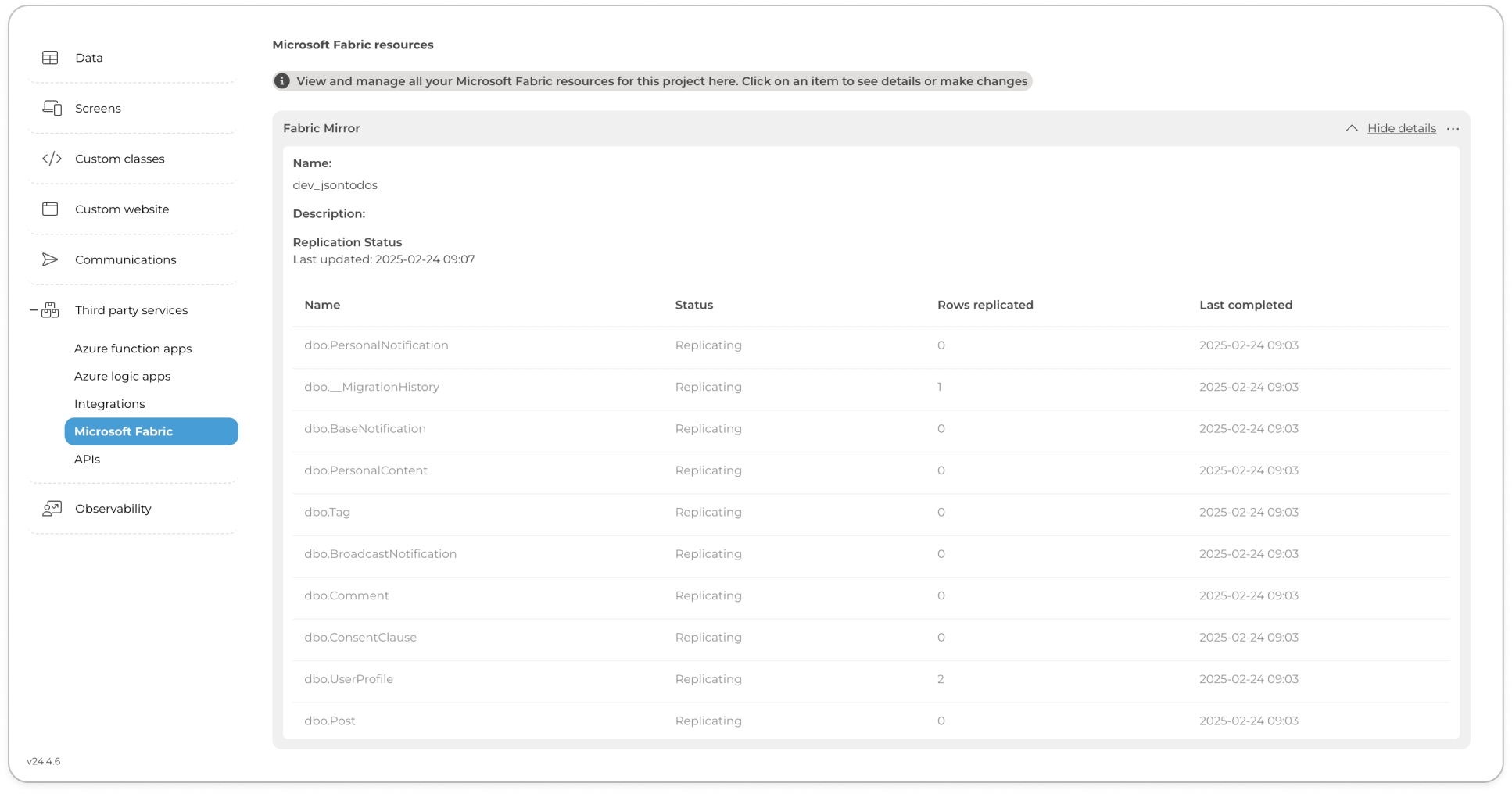
Fully deployed Fabric Mirror—indicated by a "Last updated" date in the mirror details. This mirror is now accessible in the Fabric Portal. Once replication is complete (indicated by a "Last updated" date published in the mirror details), click the ellipsis (⋮) menu and select “View in Fabric Portal” to open the Microsoft Fabric portal and view the mirror.
Microsoft Fabric Documentation
Since Microsoft Fabric handles data transformation and reporting outside the Toolkit, users are encouraged to refer to Microsoft’s official documentation for detailed guidance on:
Last updated