Templates
Templates are used to implement modular layouts used for creating for pages.
To create a template, follow these steps:
Open your project in the Toolkit and navigate to Custom Website then select the Templates tab to view a comprehensive list of all existing templates within your Custom Website.
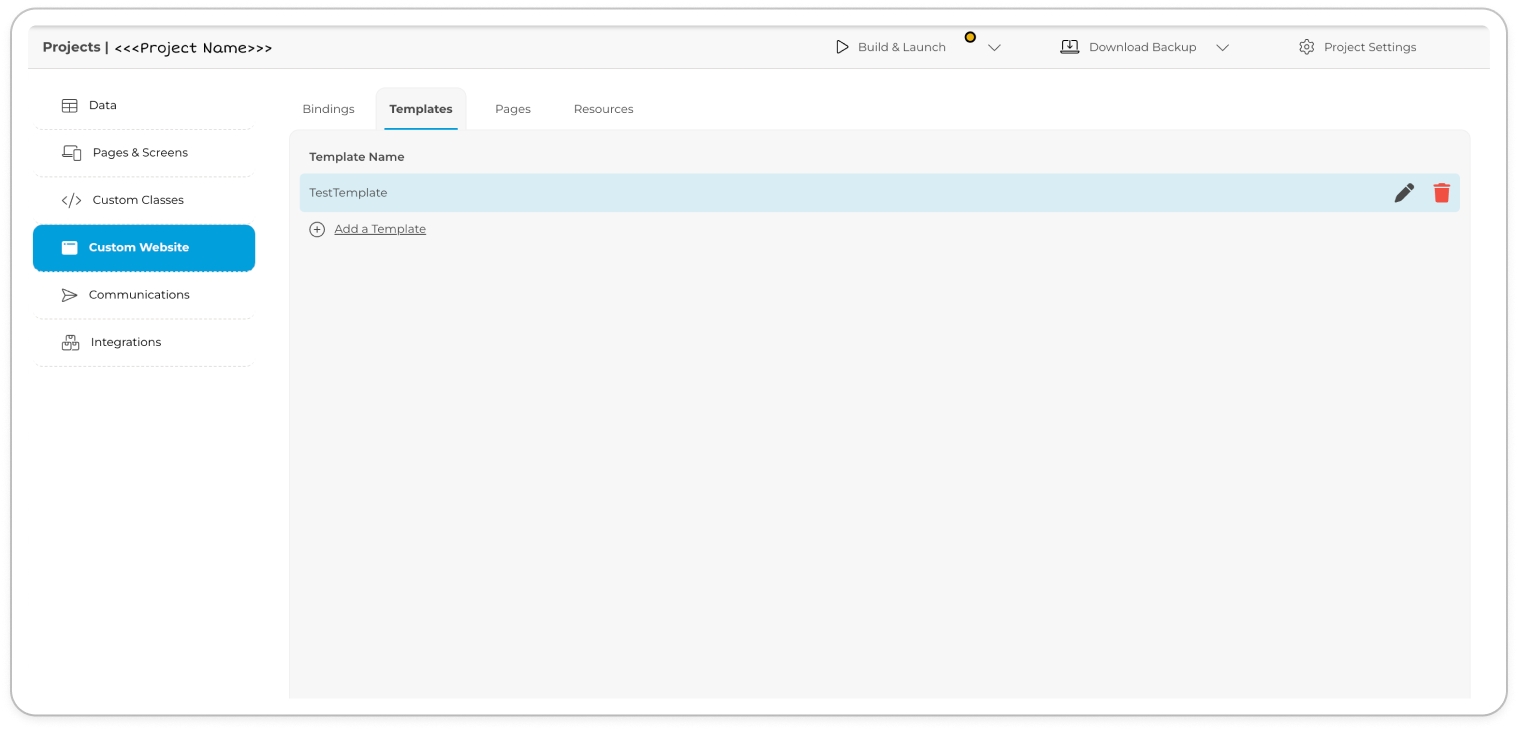
Templates View Locate the Add a Template button and click on it to add a new template.
A modal window titled Add Template will appear on your screen.
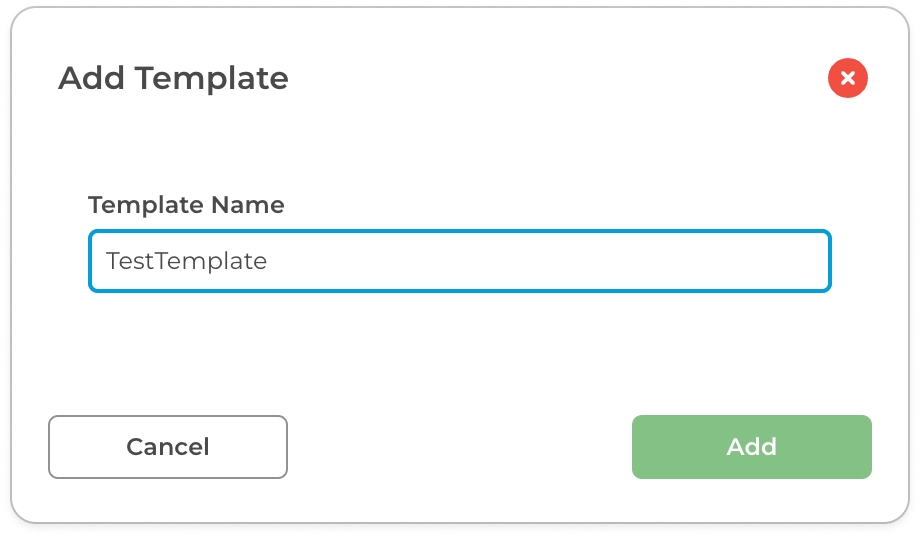
In the modal window, provide a add a unique page name in the designated Template Name box.
Finally, click Add.
After successfully creating the template, it will be added to the Templates view.
Select the created template and click the
 icon to build and configure its settings. This action will reveal a pop-up screen dedicated to customising the template's specific settings.
icon to build and configure its settings. This action will reveal a pop-up screen dedicated to customising the template's specific settings.
Template Settings
Template Settings serve as a vital component within the ComUnity Developer Toolkit, enabling developers to enhance the structure and design of their web pages. These settings are instrumental in customising and optimising the visual layout and functionality of web page templates.
Let's explore the details of the individual Template Settings:
Content
Refer to Page Development for more details.
Templating pages
Each template is passed a Page .To reference a page in a template use the following syntax:

Last updated