Organisational Management
Organisational Management within the Toolkit is a comprehensive feature designed to empower the Organisation Administrator with the tools and capabilities necessary for effective management and oversight of their organisation. This functionality is pivotal in maintaining a structured, efficient, and collaborative environment within the platform.
Responsibility and Prerequisites
The Organisation Administrator is the key individual responsible for managing their organisation within the Toolkit. They are the first point of contact and register the organisation on the platform.
Key Responsibilities
Managing Users: Granting access, assigning roles, and maintaining user accounts within the organisation.
Creating and Managing Teams: Establishing teams, assigning members, and managing their composition.
Project Management: Overseeing projects, assigning project owners (leaders), and ensuring efficient project execution.
Organisational Control: Having full visibility into all projects, reassigning project ownership as needed, and modifying team structures to optimise collaboration.
In essence, the Organisation Administrator holds the highest level of authority within the Toolkit, granting them comprehensive control over their organisation's functionality.
Manage Your Organisation
View and Edit Organisation Details
To access and modify your organisation's details, follow these steps:
Log In: Sign into the Toolkit with your credentials.
Access Organisation Settings: From the main menu, navigate to "Organisation Settings".\
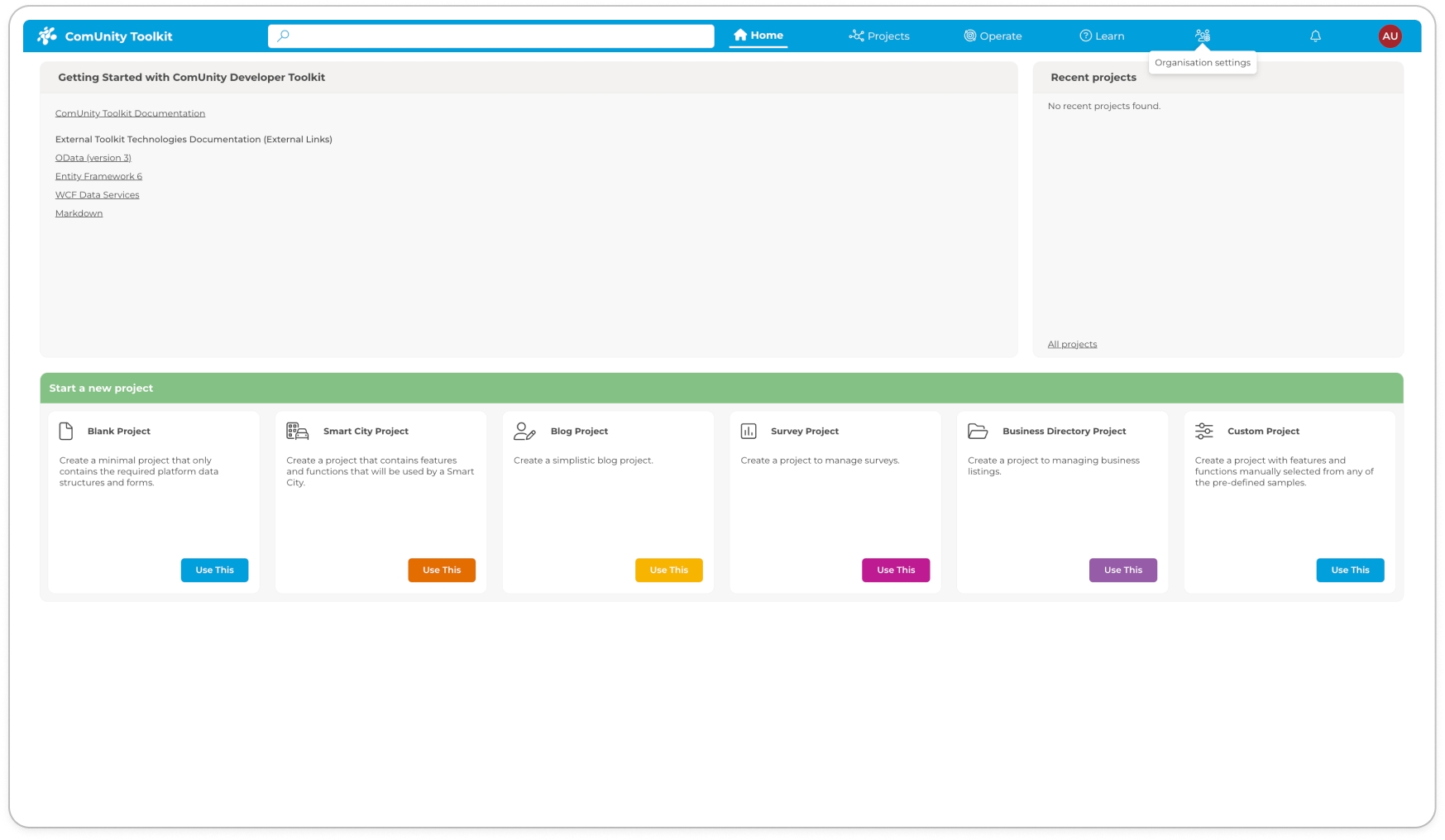
Organisation Settings View and Edit Details: Here, you can view your organisation's information and edit details such as the organisation's name.
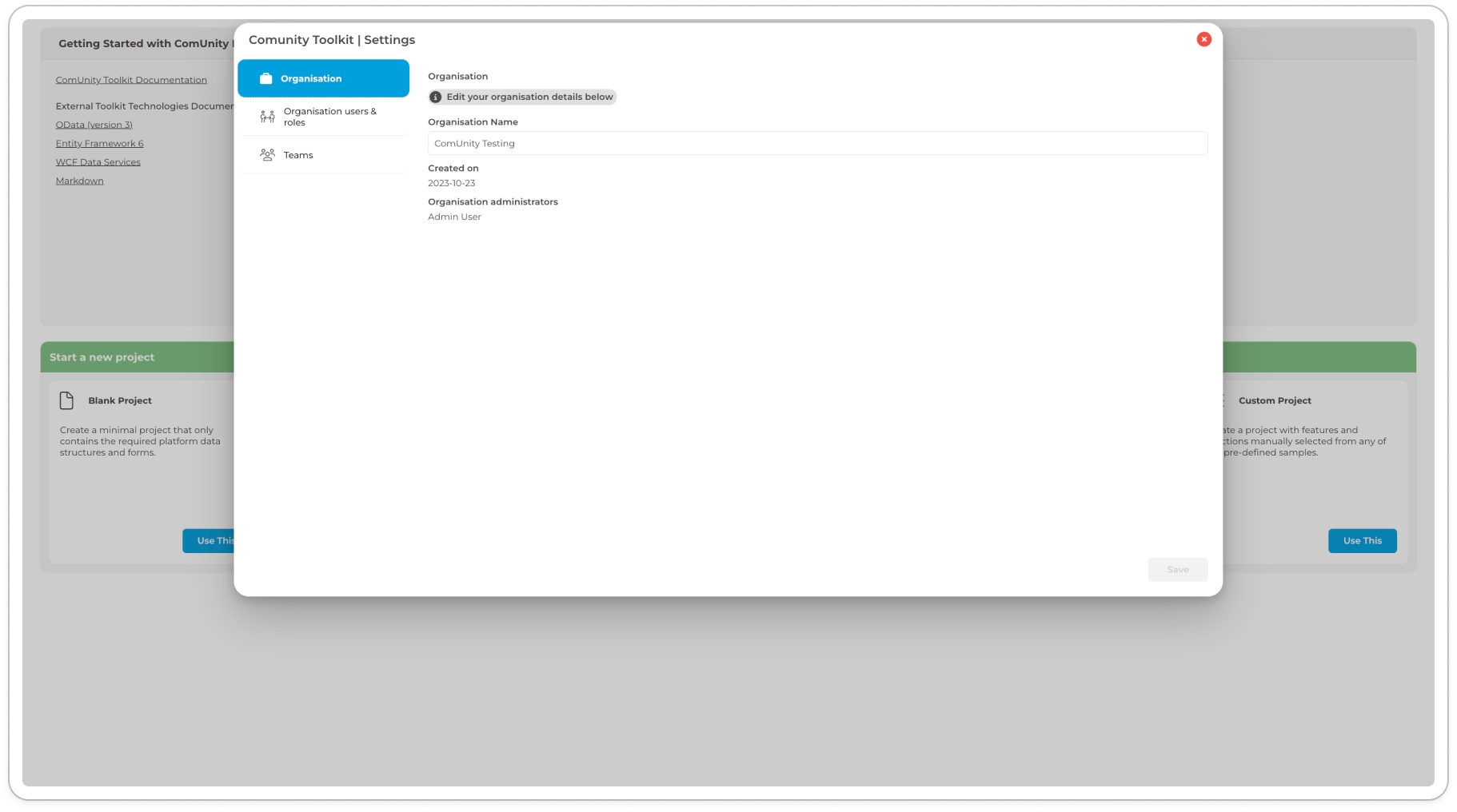
Organisation Details
Manage Users and Roles
To manage users and their roles within the organisation, proceed as follows:
Access Organisational Settings: Go to the "Organisation users and roles" tab within the Organisational Settings.
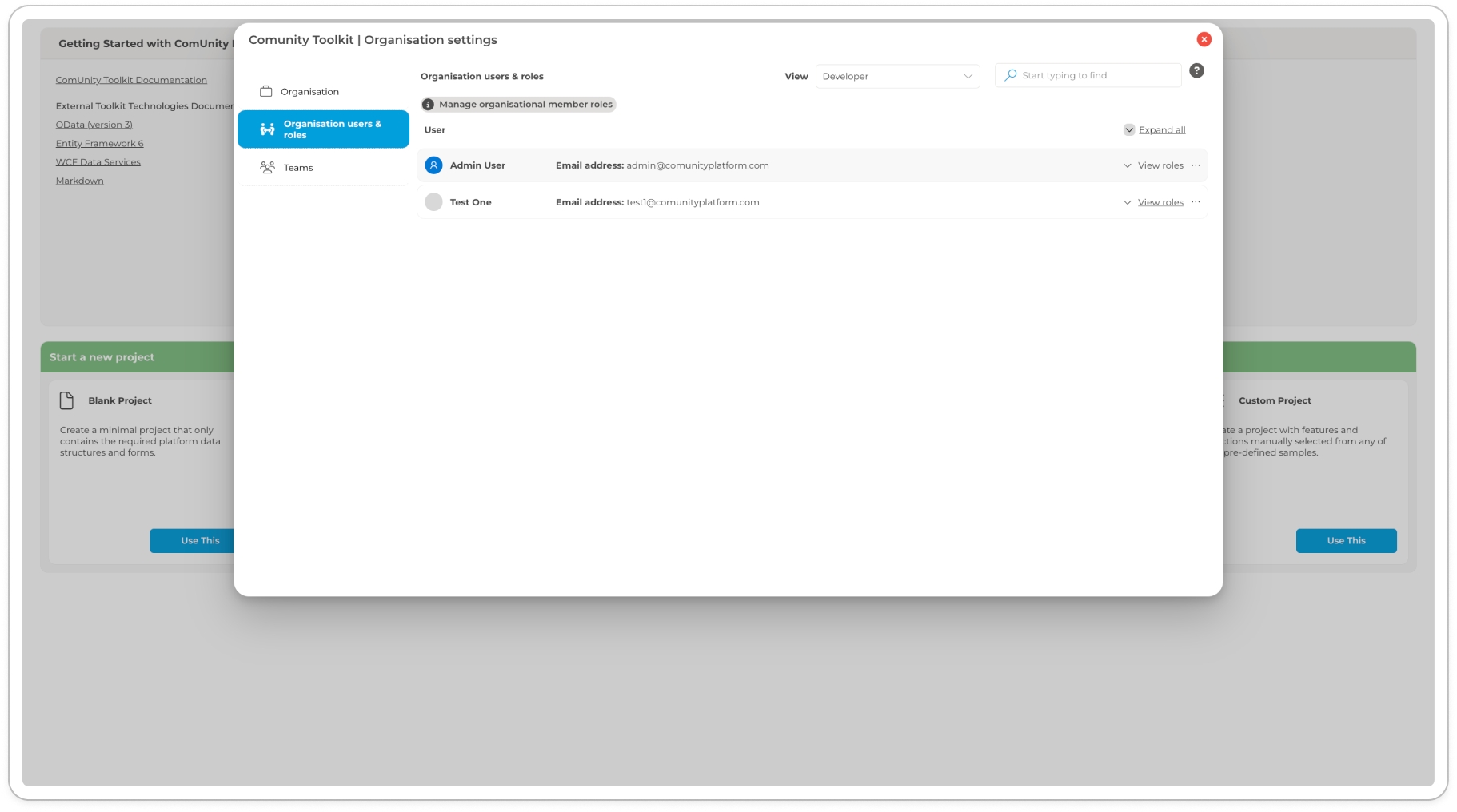
View Users: This section displays all users associated with your organisation. Use the search functionality to find specific users and the view functionality to find users by role.
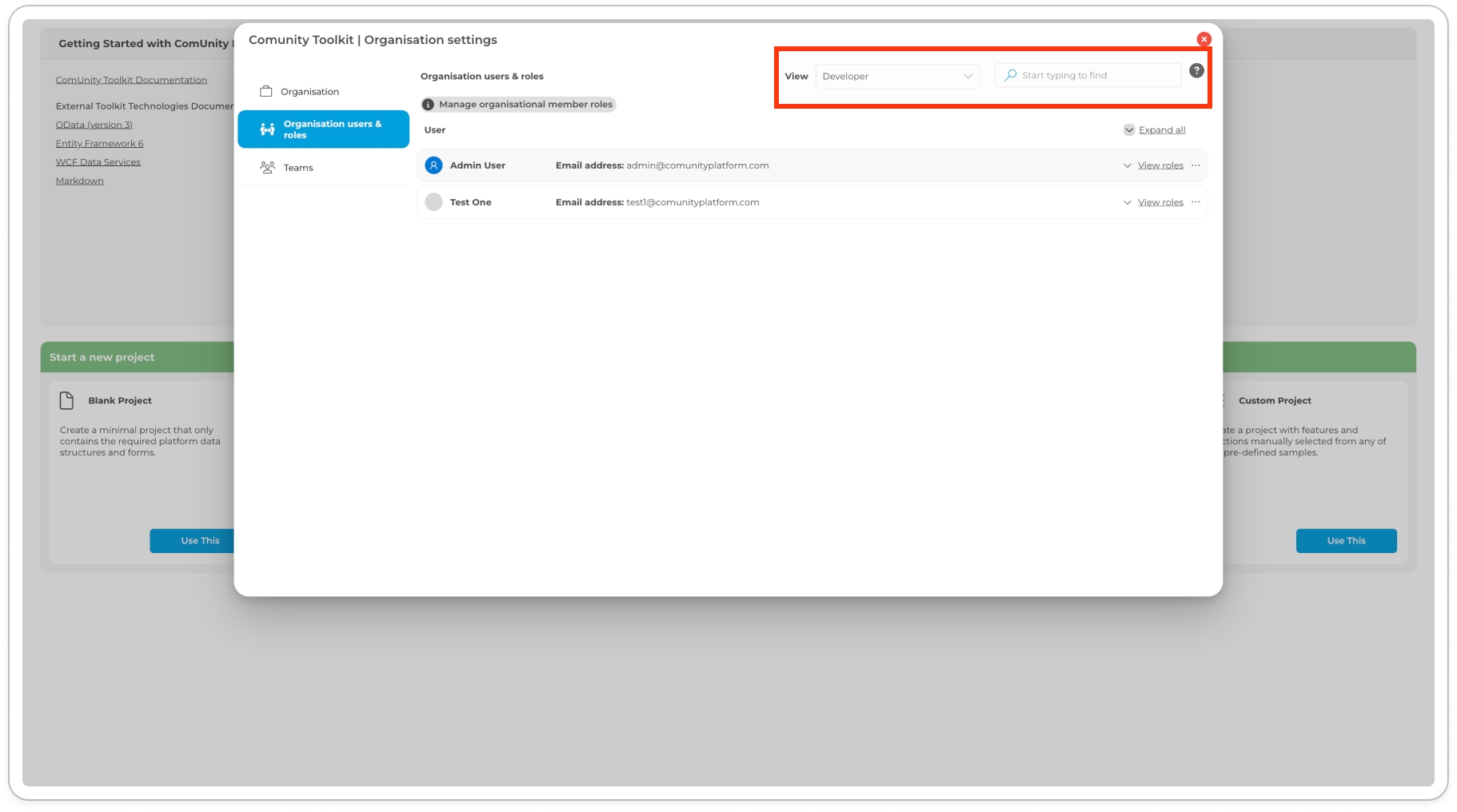
Modify User Access: To remove a user from the organisation, click the three-dot button next to the user's name and confirm the action in the "Delete Member" modal.
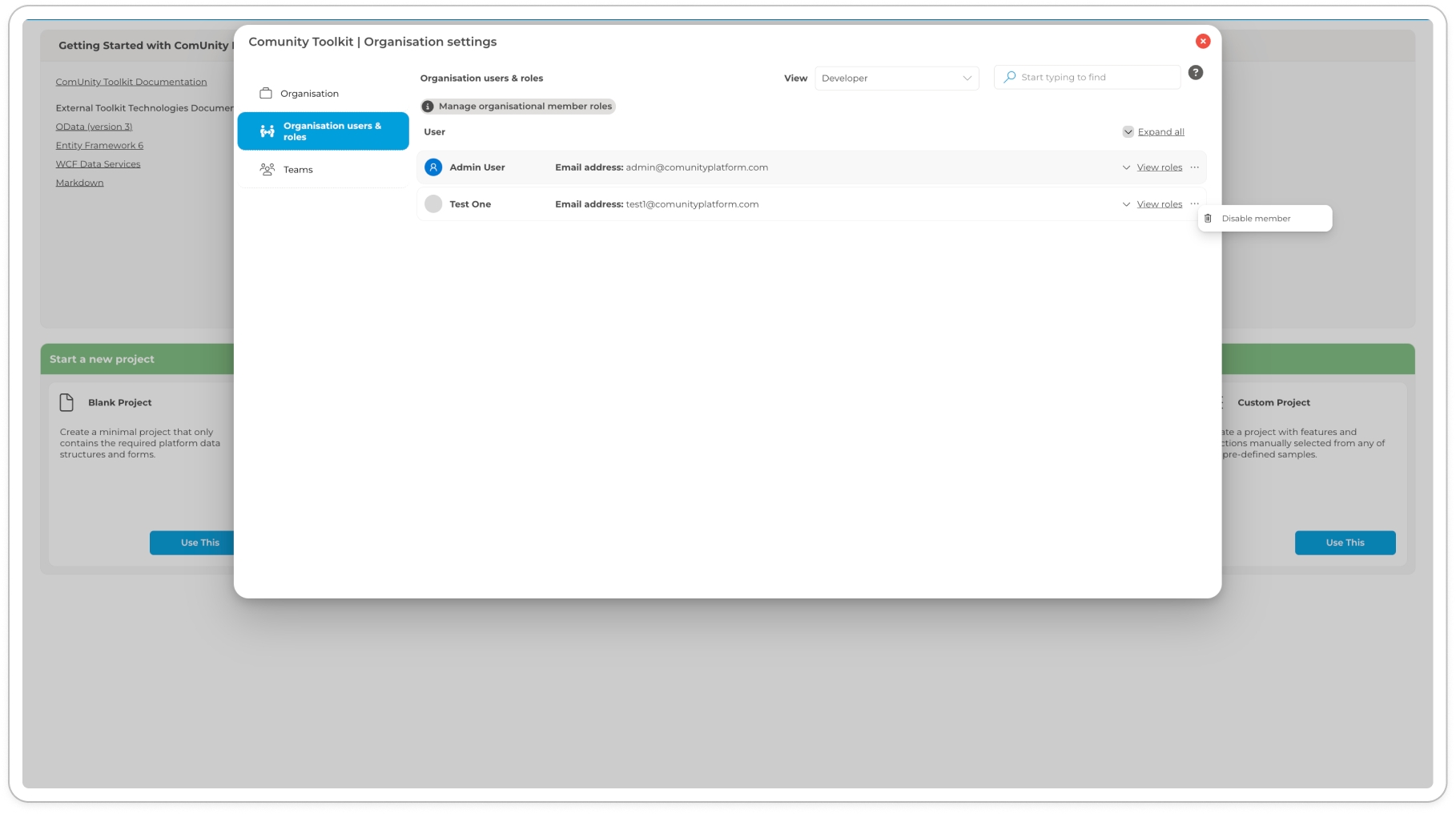
Manage User Roles: To adjust user roles, click the "View Roles" button next to the respective user. Use the (+) button to assign or remove roles. For more information about the supported roles and their permissions, please refer to the Supported Roles and Permissions section.
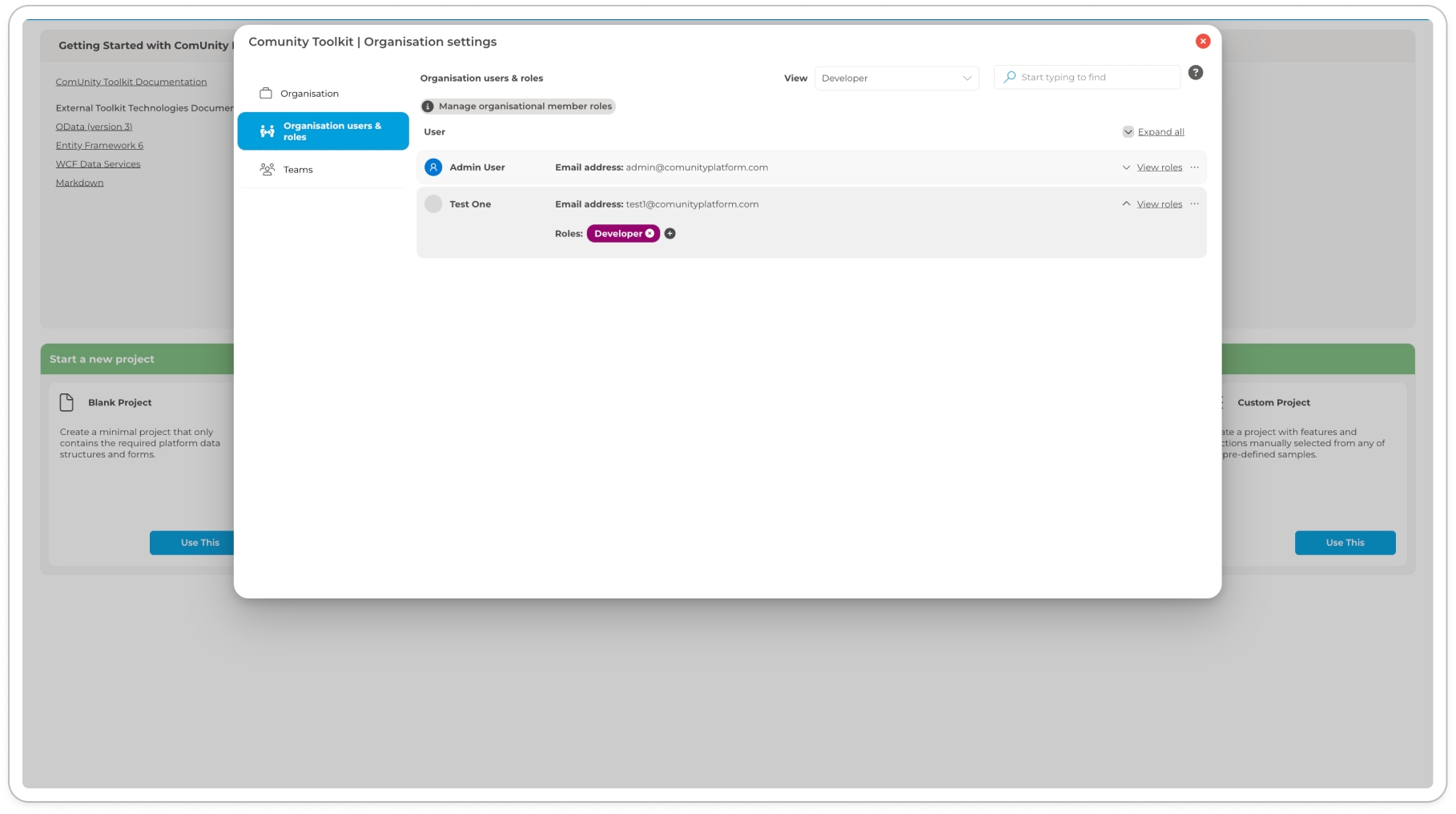
Assign/Remove Roles: Click the plus icon in the Roles assigned to the user, an "Assign or remove team member roles" modal will appear**.** In the "Assign or remove team member roles" modal, check or uncheck roles to assign or remove them, respectively.
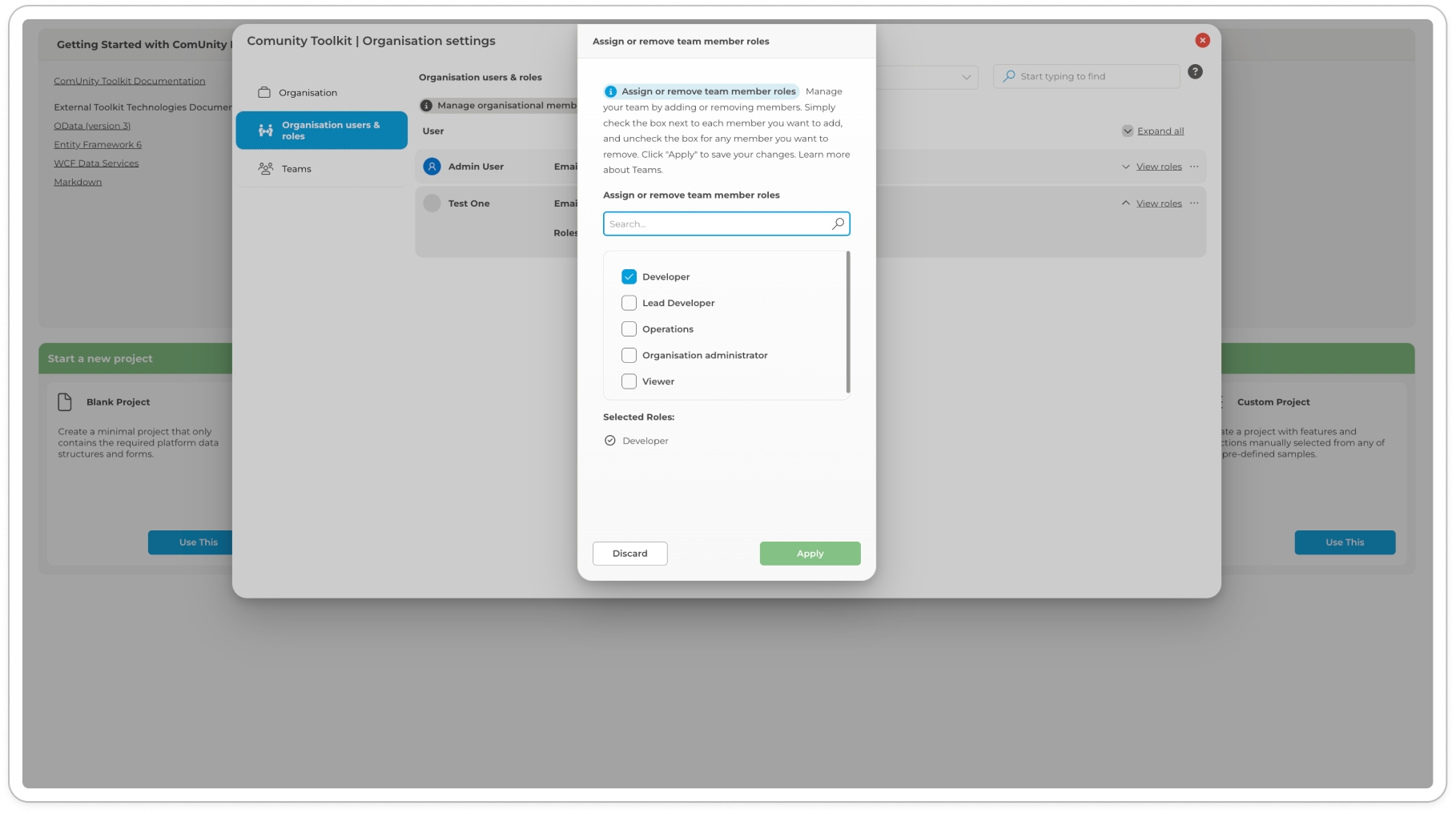
Apply Changes: Click "Apply" to save your modifications.
Supported User Roles and Permissions
This section outlines the default user roles supported in the Toolkit. The roles manage access to various components and functionalities within the system. Permissions are environment-specific, and access rights range from 1 to 3.
Default Roles
Lead Developer
Developer
Operations
Viewer
Each role has specific permissions across the development (DEV), quality assurance (QA), and production (PROD) environments.
Access Rights Legend
1: View only
3: Full access (view and edit)
To learn more about environments, please refer to the Environments section.
Lead Developer
Build & Launch
DEV
Full (3)
Deploy
DEV
Full (3)
Deploy
QA
Full (3)
Develop
DEV
Full (3)
Download Backup
DEV
Full (3)
Environment Settings
DEV
Full (3)
Environment Settings
PROD
Full (3)
Environment Settings
QA
Full (3)
Operate
PROD
Full (3)
Operate
QA
Full (3)
Project Settings
DEV
Full (3)
Project Settings
PROD
Full (3)
Project Settings
QA
Full (3)
Communications
DEV
Full (3)
Custom Classes
DEV
Full (3)
Custom Website
DEV
Full (3)
Data
DEV
Full (3)
Integrations
DEV
Full (3)
Observability
DEV
Full (3)
Observability
PROD
Full (3)
Observability
QA
Full (3)
Screens
DEV
Full (3)
Deploy to QA
DEV
Full (3)
Deployment history
DEV
Full (3)
Deploy to Production
QA
Full (3)
Deployment history
QA
Full (3)
Developer
Build & Launch
DEV
Full (3)
Deploy
DEV
Full (3)
Deploy
QA
Full (3)
Develop
DEV
Full (3)
Download Backup
DEV
Full (3)
Environment Settings
DEV
Full (3)
Environment Settings
PROD
Full (3)
Environment Settings
QA
Full (3)
Operate
PROD
Full (3)
Operate
QA
Full (3)
Project Settings
DEV
Full (3)
Project Settings
PROD
Full (3)
Project Settings
QA
Full (3)
Communications
DEV
Full (3)
Custom Classes
DEV
Full (3)
Custom Website
DEV
Full (3)
Data
DEV
Full (3)
Integrations
DEV
Full (3)
Observability
DEV
Full (3)
Observability
PROD
Full (3)
Observability
QA
Full (3)
Screens
DEV
Full (3)
Deploy to QA
DEV
Full (3)
Deployment history
DEV
Full (3)
Deploy to Production
QA
Full (3)
Deployment history
QA
Full (3)
Operations
Environment Settings
DEV
Full (3)
Environment Settings
PROD
Full (3)
Environment Settings
QA
Full (3)
Develop
DEV
Full (3)
Operate
PROD
Full (3)
Operate
QA
Full (3)
Observability
DEV
Full (3)
Observability
PROD
Full (3)
Observability
QA
Full (3)
Viewer
Build & Launch
DEV
View (1)
Deploy
DEV
View (1)
Deploy
QA
View (1)
Develop
DEV
View (1)
Download Backup
DEV
View (1)
Operate
PROD
View (1)
Operate
QA
View (1)
Communications
DEV
View (1)
Custom Classes
DEV
View (1)
Custom Website
DEV
View (1)
Data
DEV
View (1)
Integrations
DEV
View (1)
Observability
DEV
View (1)
Observability
PROD
View (1)
Observability
QA
View (1)
Screens
DEV
View (1)
Access Rights Legend
1: View only
3: Full access (view and edit)
Teams
To effectively manage teams in the Organisation refer to Teams.
Conclusion
By following these guidelines, the Organisation Administrator can effectively manage the organisation's structure and member roles within the Toolkit, ensuring a streamlined and efficient operational environment.
Last updated