Create a project
To create a project using the ComUnity Developer Toolkit, the first step is to log in to the platform. If you're unsure about the login process, you can refer to the Login section for more information.
Once you have successfully logged in, you will be directed to the Home screen. If you are already actively engaged in a project, click on the Home navigation item located within the menu bar.
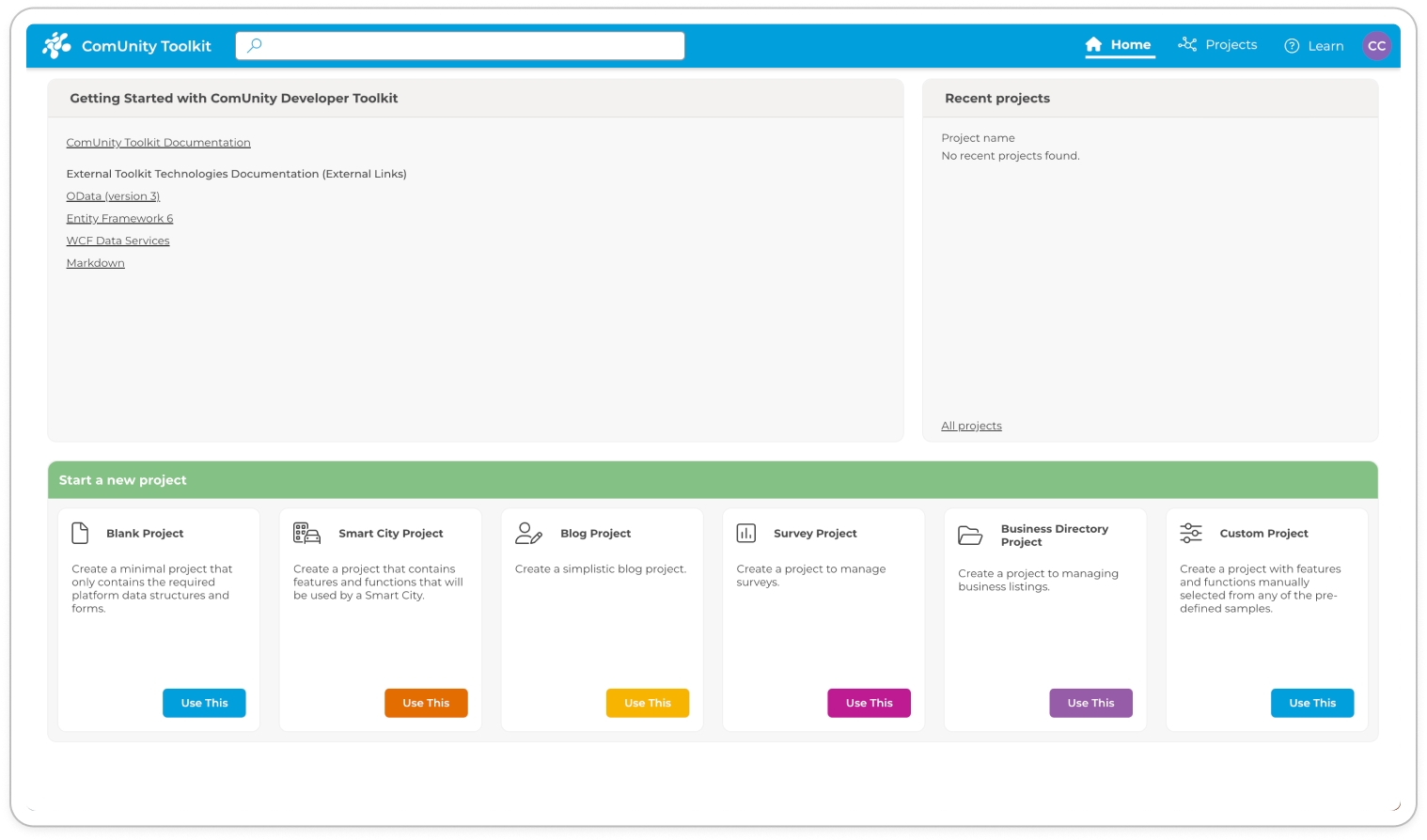
To create a new project, follow these steps:
Go to the Start a new project section at the bottom of your home page. Here, you'll find a variety of templates to choose from to help you create your project.
If you're not sure which template to use, you can check out the Samples section to learn more. Alternatively, you can use a blank template, by selecting the Blank Project.
Once you've found a suitable template, click on the Use This button on the template's card. This will open a new dialog box where you can enter your project details.
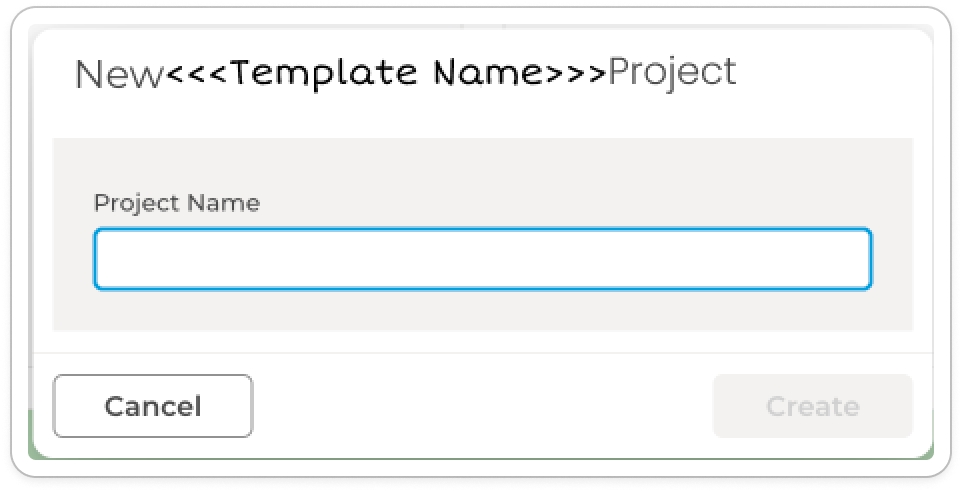
Enter a unique name for your project in the Project name box.
Click on the Create button to create your new project
Once your project is successfully created, click on Settings to access your project's settings.
Congratulations on successfully creating your new project! The next step is to Build and launch your project for the first time so as to publish it on Internet Information Services(ISS). Once you've done that, you can start building your project using the Toolkit Guides.