Teams
Managing Teams
Responsibility and Prerequisites:
The task of assigning managing teams to a project is entrusted to the Organisational Administrator.
To manage teams in the organisation, proceed as follows:
Login to the ComUnity Developer Toolkit
Access Organisation Settings: From the main menu, navigate to "Organisation Settings".
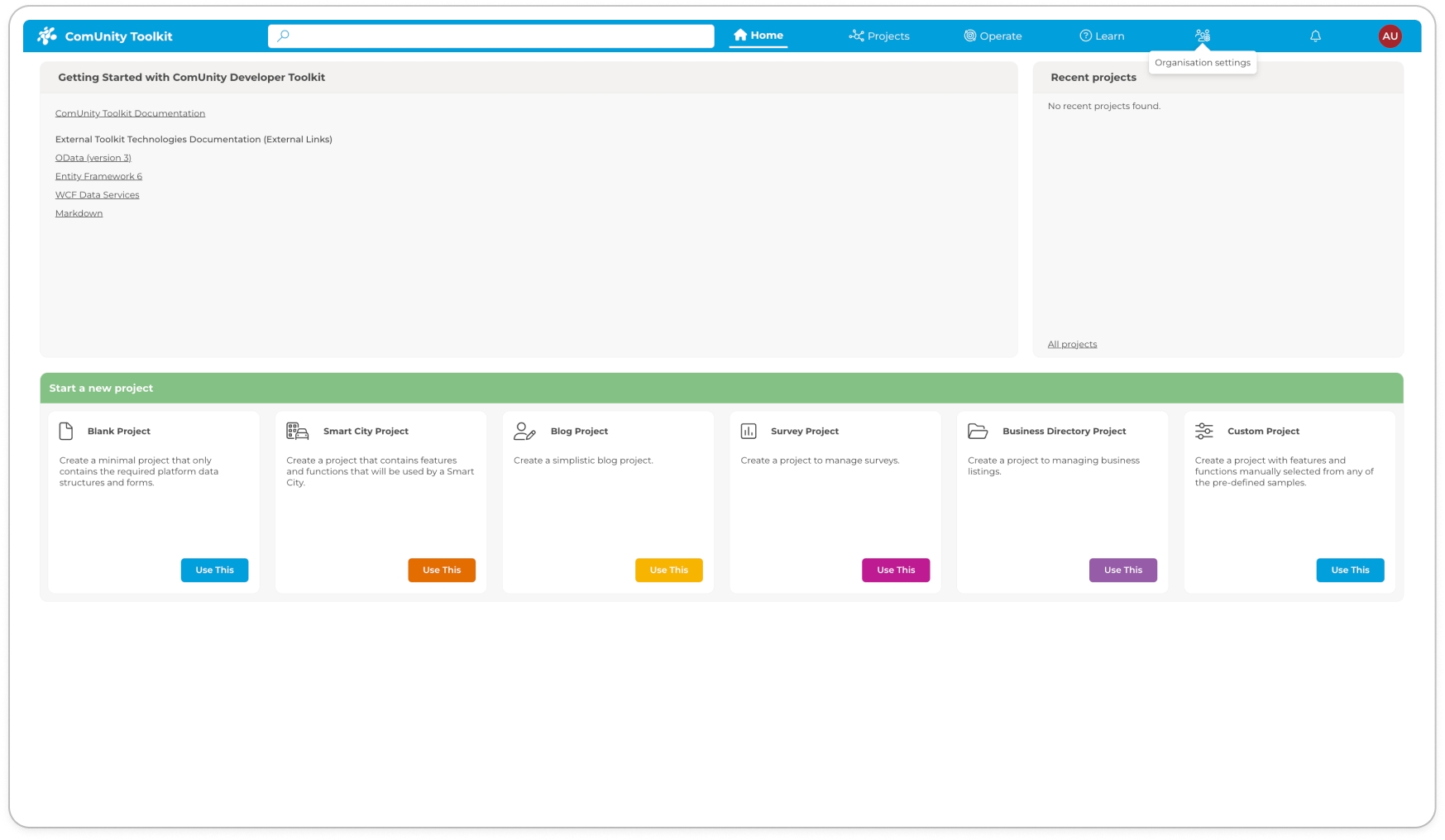
Organisation Settings Access Teams: Go to the "Teams" tab within the Organisational Settings.
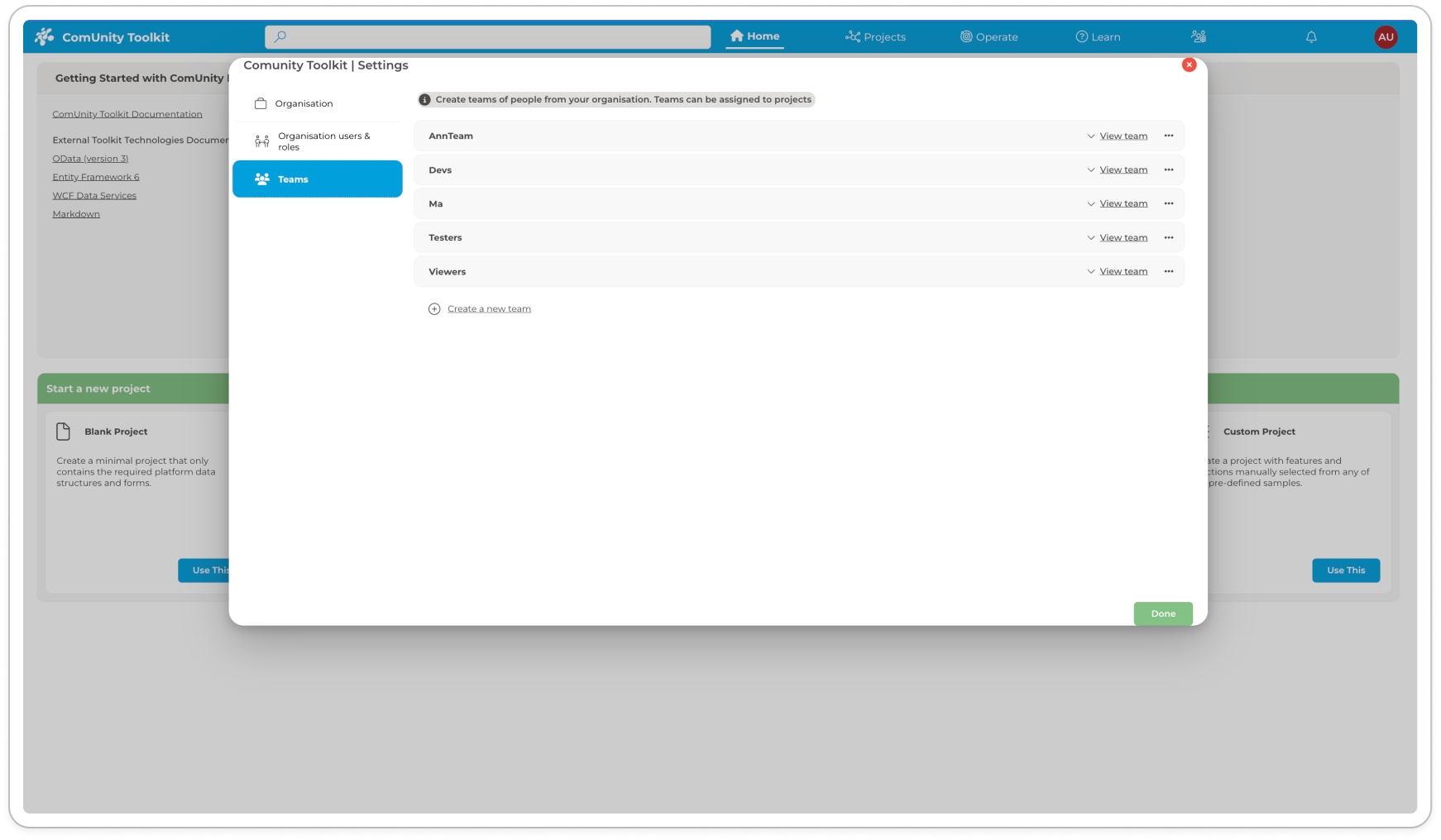
Access Teams View Teams: This section displays all teams in your organisation.
Create a Team:
To establish a new team, click the "+ Create Team" button.
In the "Create Team" modal that appears, enter the team's name and confirm the creation.
View Team Members:
For details on a specific team, click the "View Team" button adjacent to the team's name.
A detailed view of the team members along with their roles will be displayed. Utilise the search function for an enhanced experience in finding specific members or roles.
Delete a Team: To delete a team, click the three-dot button next to the team's name and confirm the action in the "Delete Team" modal.
Assign Teams to a Project
Responsibility and Prerequisites
The task of assigning teams to a project is entrusted to the Project Owner. Before proceeding, ensure that the necessary teams have already been established within your organisation. This step requires collaboration with the Organisational Administrator, who is responsible for creating teams and assigning members to those teams.
Assigning Teams to a Project
In the Toolkit, the flexibility of project management is enhanced by allowing Project Owners to assign teams not only after a project has been established but also directly during the project creation phase. This capability streamlines the setup process, ensuring that the right resources and teams are aligned from the outset.
Assigning Teams During Project Creation
Initiate Project Creation: When creating a new project within the Toolkit, fill out the project details as prompted.
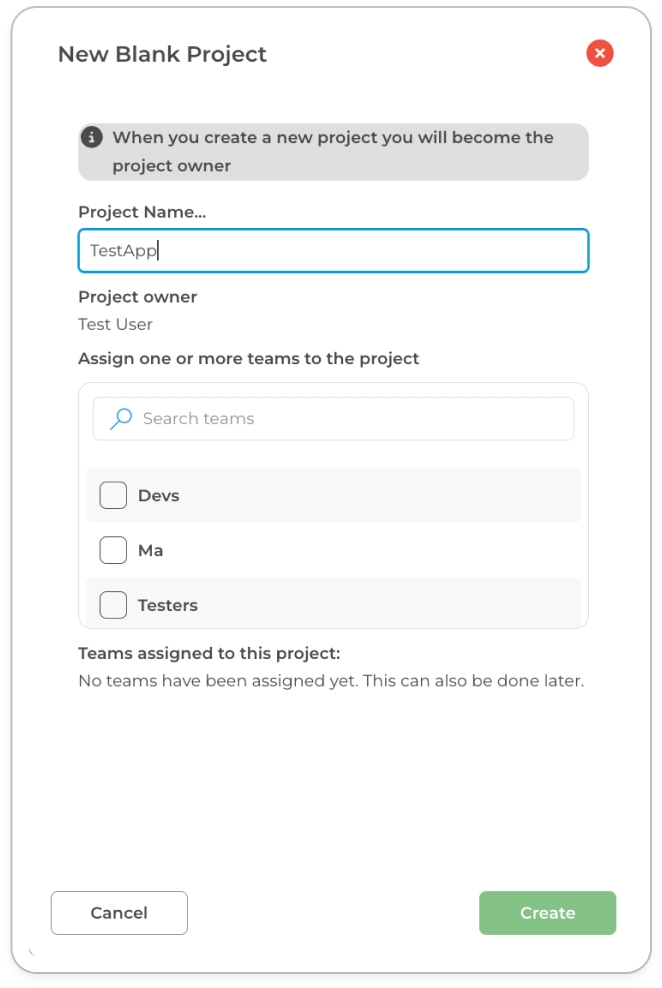
Team Assignment Option: Look for the "Assign one or more teams to the project" section within the project creation interface. This step occurs before finalising the project setup.
Select Teams: Choose from the list of available teams within your organisation. If the required team is not listed, remember that the Organisational Administrator can create and configure new teams.
Finalise Project Creation: After selecting the desired teams, proceed to complete the remaining project details and finalise the creation process.
Assigning Teams to an Existing Project - Project Teams
For Project Owners looking to assign teams to an already existing project:
Login to the ComUnity Developer Toolkit
Select your Project: From the dashboard, select the project you wish to manage.
Open Project Settings: After opening your project in the Toolkit, click the cog icon labelled Project Settings (displayed with a tooltip reading “Project settings”). For additional details on accessing Project Settings, refer to the General section.
Navigate to Project teams: In the Project Settings window, select "Project teams."
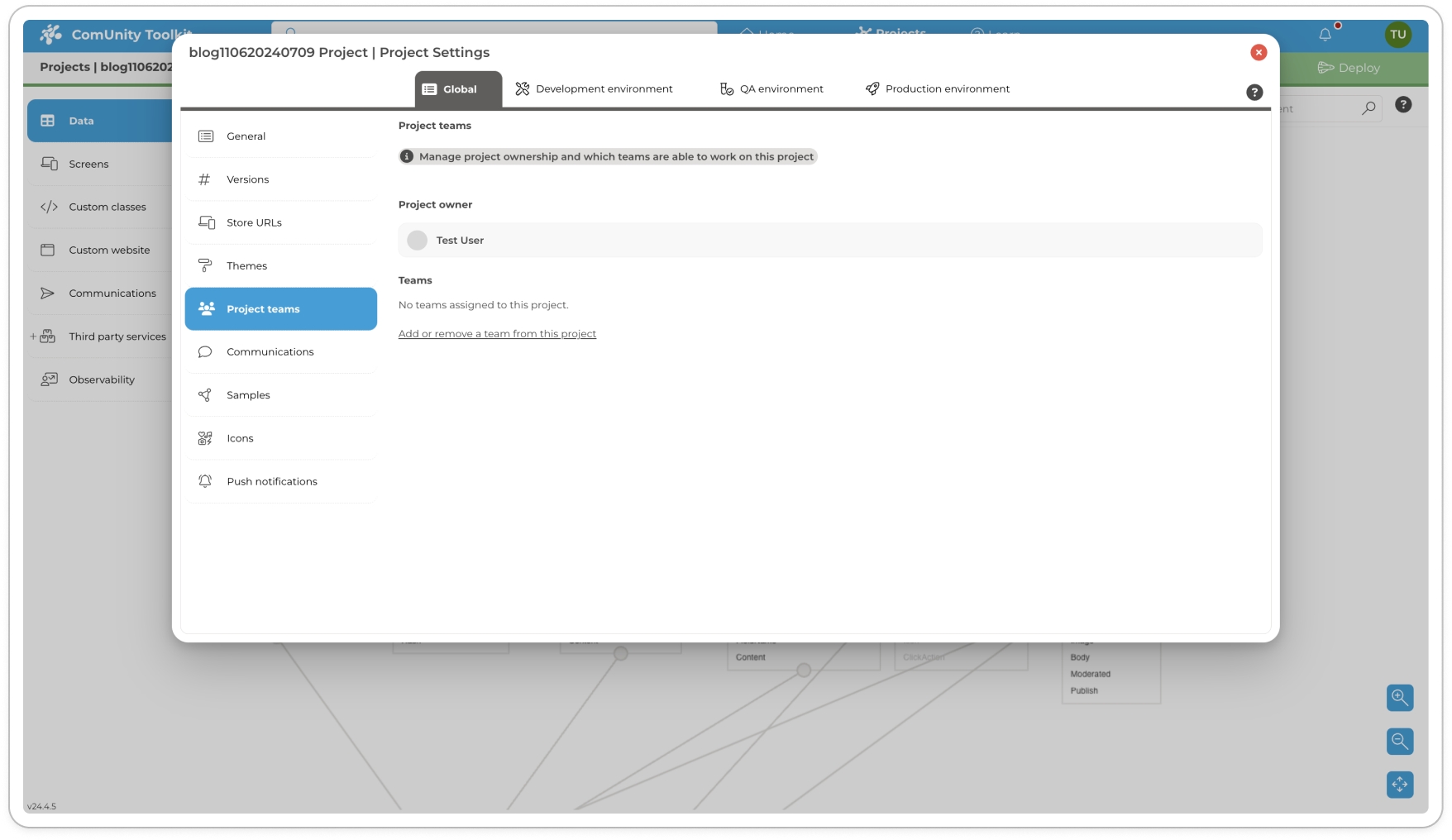
Project teams Modify Team Assignments: Click on "Add or Remove a Team from this Project" to adjust your team assignments.
To include a team in your project, check the box next to the team's name.
To remove a team from your project, uncheck the box next to the team's name.
Multiple Team Assignments: Remember, it's possible to assign multiple teams to a single project, enhancing collaboration and resource allocation.