General
The General tab in Project Settings displays key project properties, including the Application Name, Application Namespace, Organisation Name, Creation Date, Last Modified Date, and Application Title.
Key Features
Application Name: Displays the current name of your application. This name is normally used when referring to the code dynamically in the source code for customisations and is immutable.
Application Namespace: Shows the namespace associated with your application.
Organisation Name: Indicates the name of the organisation linked to the project.
Created: Shows the date and time when the project was created.
Last Modified: Displays the date and time of the last modification made to the project.
Application Title: Allows you to modify the title of your app. When you create a project, the name you set during the project creation process becomes the default title of your app. The General section offers an opportunity to create a new title distinct from the project name. This flexibility allows you to tailor the app title to better reflect its purpose or branding without altering the project's original name.

Access Project Settings
Login to the ComUnity Developer Toolkit
Select your Project: From the dashboard, select the project you wish to manage.
Open Project Settings: After opening your project in the Toolkit, access Project settings by clicking the cog icon with the tooltip "Project settings" (as shown below).
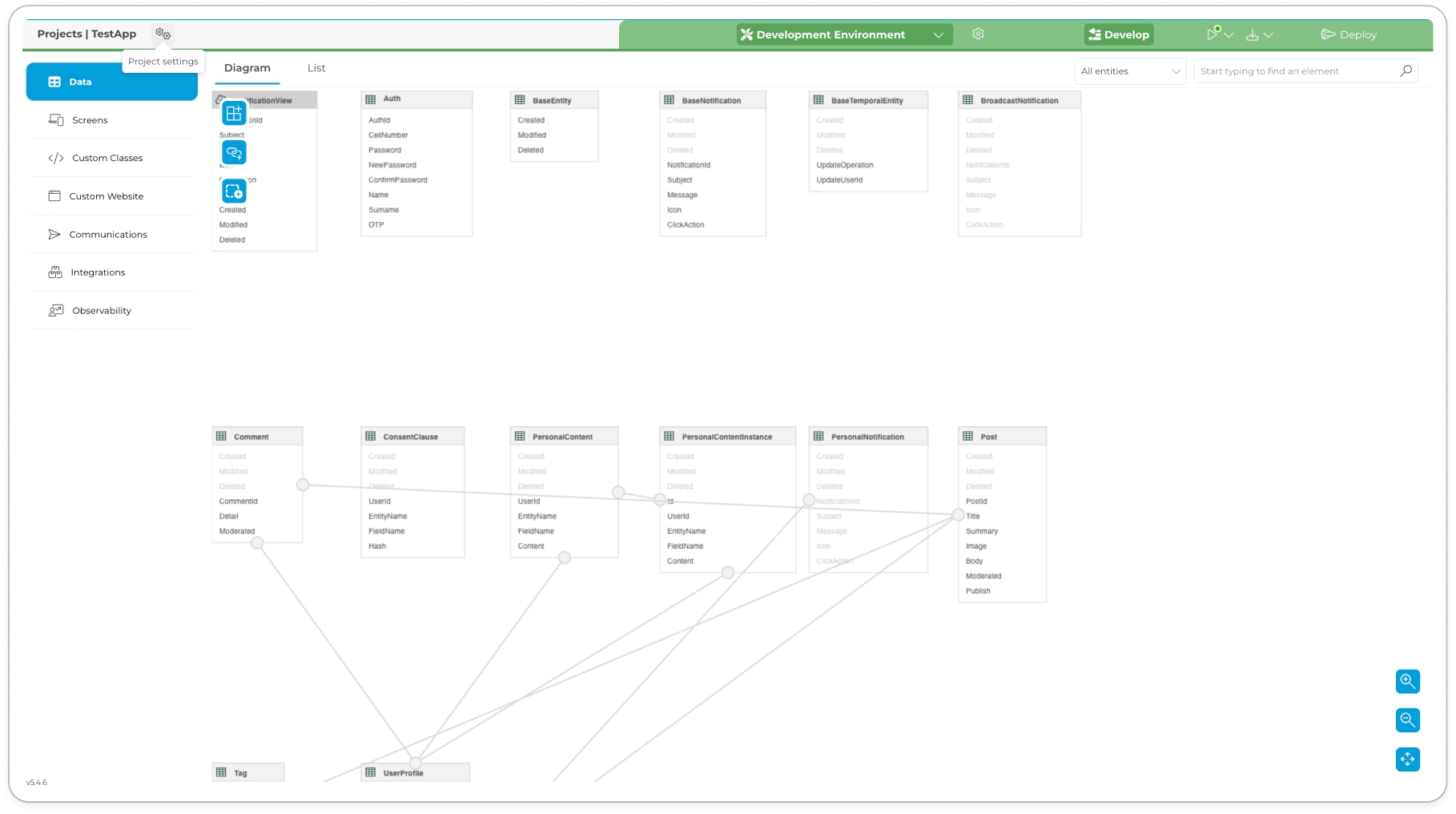
Customise the Application Title
Select General Settings: In the Project Settings menu, click on the "General" option.
Locate Application Title: In the General settings section, find the "Application Title" field.
Enter New Title: Click on the text field next to "Application Title" and enter your desired new title.
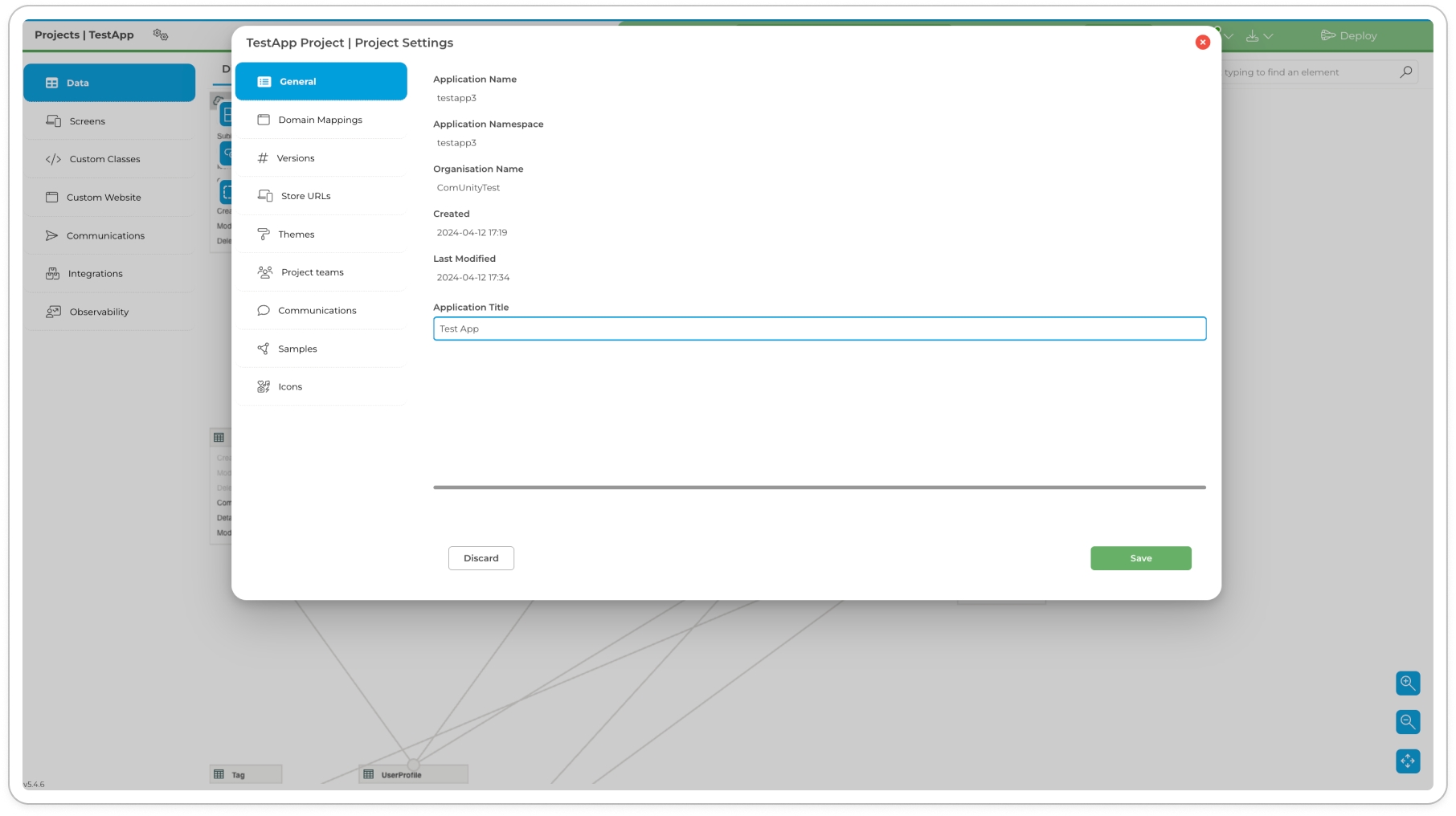
Updated Application Title Save Changes: After entering the new title, click the "Save" button to apply the changes.
Last updated