Observability
Observability feature offers a comprehensive suite of tools designed to enhance visibility and insight across your application's performance and usage. With a focus on user-friendliness, the standout aspect of our observability suite is its ease of setup—every feature can be enabled with just a click of a button, streamlining the integration of advanced monitoring capabilities into your workflow.
Key Features
Client Analytics: Gain valuable insights into how your end-users interact with your application. Track user engagement, feature usage, and more to make informed decisions about future developments and enhancements.
Metrics: Access a wide array of metrics that provide real-time data on the performance and health of your application. This feature allows you to monitor system behaviour, resource utilisation, and operational efficiency, enabling proactive issue resolution and optimisation.
Traces: Dive deep into your application's processes with detailed traces that help you understand request flows, identify bottlenecks, and pinpoint areas for improvement. Tracing provides a granular view of your application's operation, from high-level overviews to detailed, step-by-step execution paths.
Observability Integration
The Toolkit's observability feature is designed to be environment-specific, necessitating its activation within each distinct deployment environment of your project. Follow these general steps to enable observability for your project's environment:
Log In: Access the Toolkit by entering your credentials.
Open Your Project: Locate and select your project within the Toolkit.
Navigate to Observability: From the main menu, find and click on "Observability". You will be presented with instructions for enabling observability within your project.
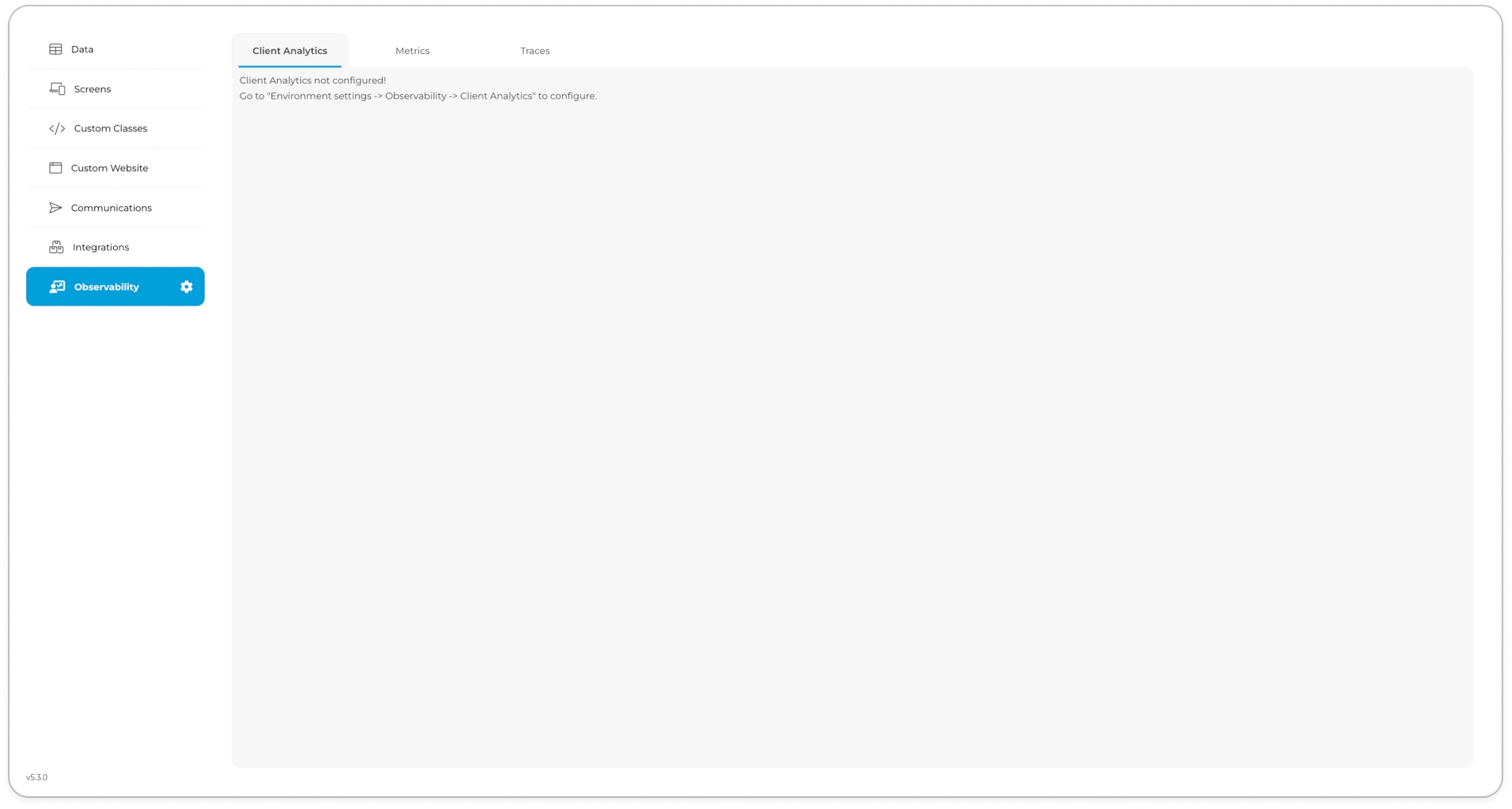
Access Project Settings: Go to the Project Settings and select the Observability tab to proceed with the setup. This initiates a background process to enable observability; wait until this process completes.

Explore Observability Data: After activation, you can access detailed information regarding observability in your deployment environment. This includes tabs like "Client Analytics" "Metrics" and "Traces" each offering specific insights.
Access Dashboards: To view your observability dashboards, use the main navigation to select "Observability." The default view will be "Client Analytics," but you can switch to "Metrics" or "Traces" to view their respective dashboards.
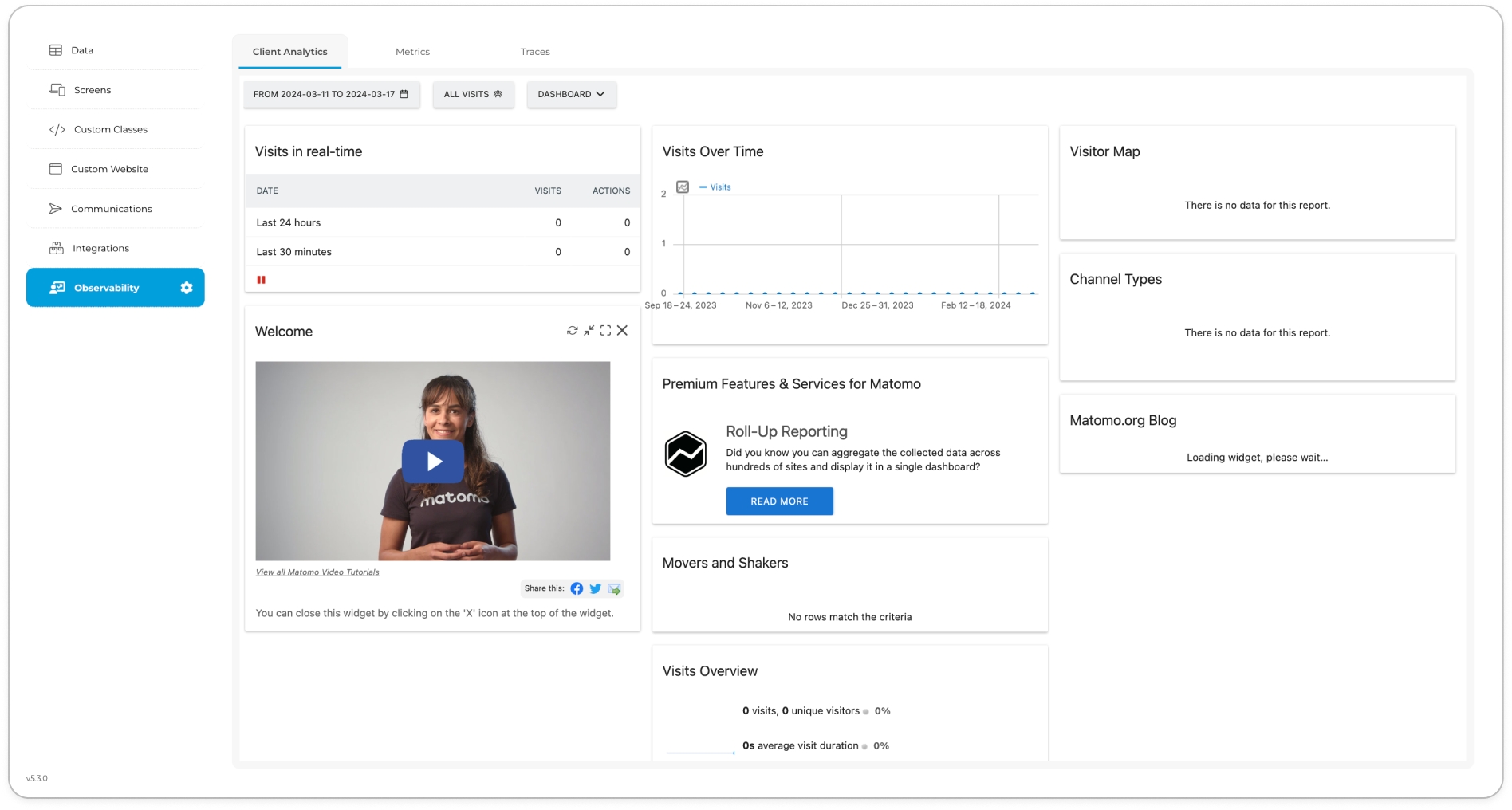
These steps ensure that you can effectively enable and utilise the observability features within your project, allowing you to monitor and analyse various aspects of your application's performance and user interactions across different deployment environments.
Last updated