Integrating WhatsApp Business with the ComUnity Platform
A technical guide for businesses and developers
To integrate WhatsApp Business with the ComUnity Platform, users will need to create accounts on third-party providers that offer APIs for sending and receiving WhatsApp messages programmatically. This integration enables businesses to streamline customer communication and take advantage of WhatsApp's features, such as automation and quick response times. Several cloud communications platforms offer this service, including Twilio, which provides APIs for sending SMS, voice, and WhatsApp messages programmatically. Twilio's WhatsApp API supports sending text, images, and audio files, as well as message templates and message tracking.
To create a Twilio WhatsApp Sender account from scratch and integrate it with the ComUnity Platform, you'll need to follow these high-level steps:
Sign up for a Twilio account: Visit https://www.twilio.com/ and click on Sign up to create a new Twilio account. Provide your name, email address, and a password. After signing up, verify your email and phone number as prompted.
Enable the WhatsApp Sandbox: Enable the WhatsApp Sandbox in your account by going to the Programmable Messaging section in the Twilio Console, and then clicking on Try the Sandbox today or visiting the WhatsApp Sandbox page directly at https://www.twilio.com/console/sms/whatsapp/sandbox.
Configure the WhatsApp Sandbox: Follow the instructions to connect your personal WhatsApp account to the Sandbox by sending a message with a specific code to a Twilio-provided WhatsApp number. Once connected, you can use the Sandbox to test your WhatsApp integration.
Develop your application: With the Sandbox set up, develop your application using the Twilio API for WhatsApp, using a supported programming language and following the API documentation: https://www.twilio.com/docs/quickstart/whatsapp.
Create a Facebook Business Manager account: If you haven't already, create a Facebook Business Manager account by following the instructions here: https://www.facebook.com/business/help/1710077379203657. This account is necessary for the verification process during the application for a Twilio Phone Number with WhatsApp capabilities.
Apply for a Twilio Phone Number with WhatsApp capabilities: After testing your application in the Sandbox, apply for a Twilio Phone Number with WhatsApp capabilities. Go to the Twilio Console, navigate to the Programmable Messaging section, and then click on WhatsApp in the left sidebar. Follow the instructions to submit your application for a WhatsApp-enabled Twilio number. Note that this process requires approval from WhatsApp and may take a few weeks.
Deploy your application: With your Twilio WhatsApp Sender account set up and your application developed, deploy your application to a live environment.
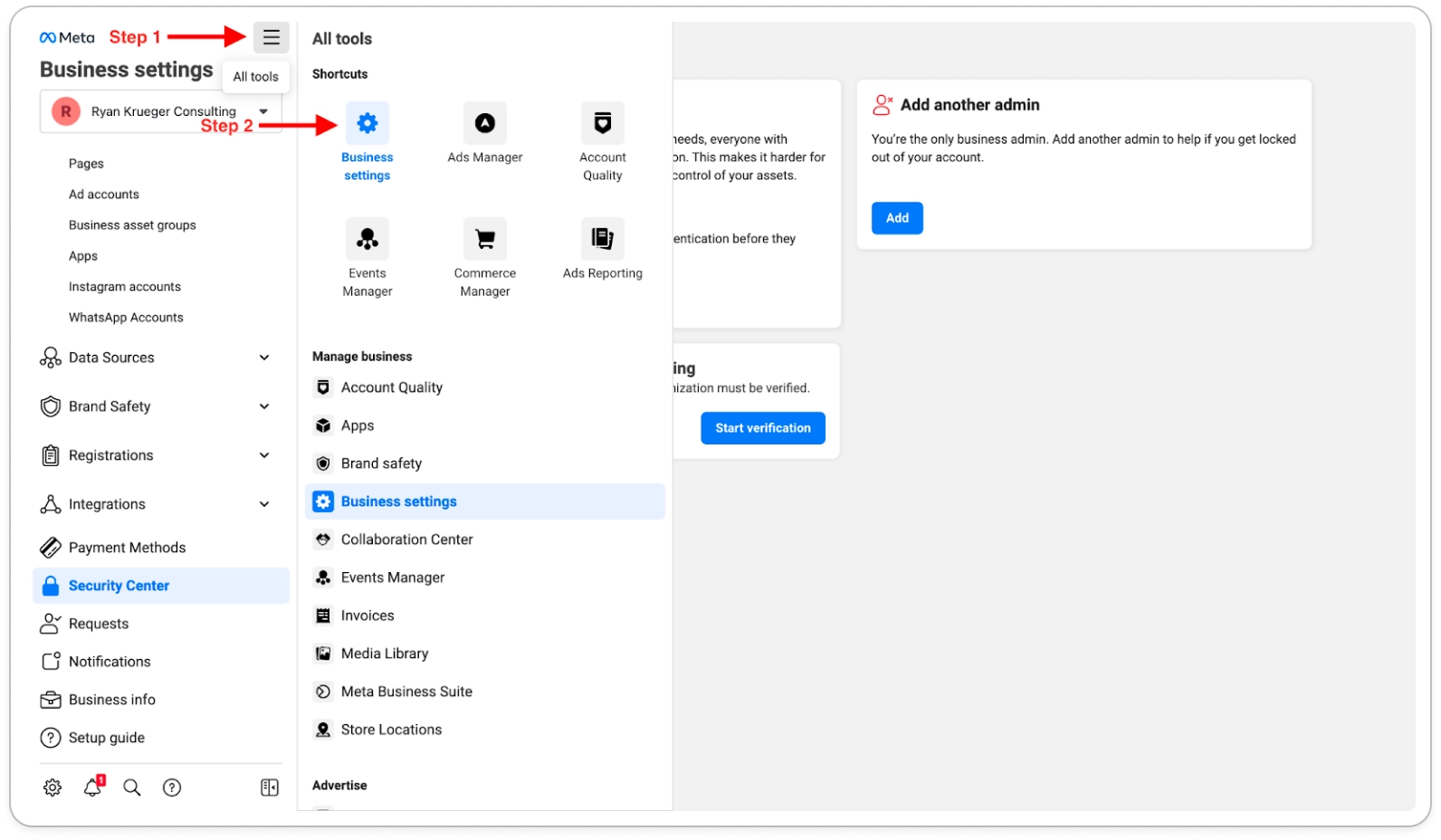
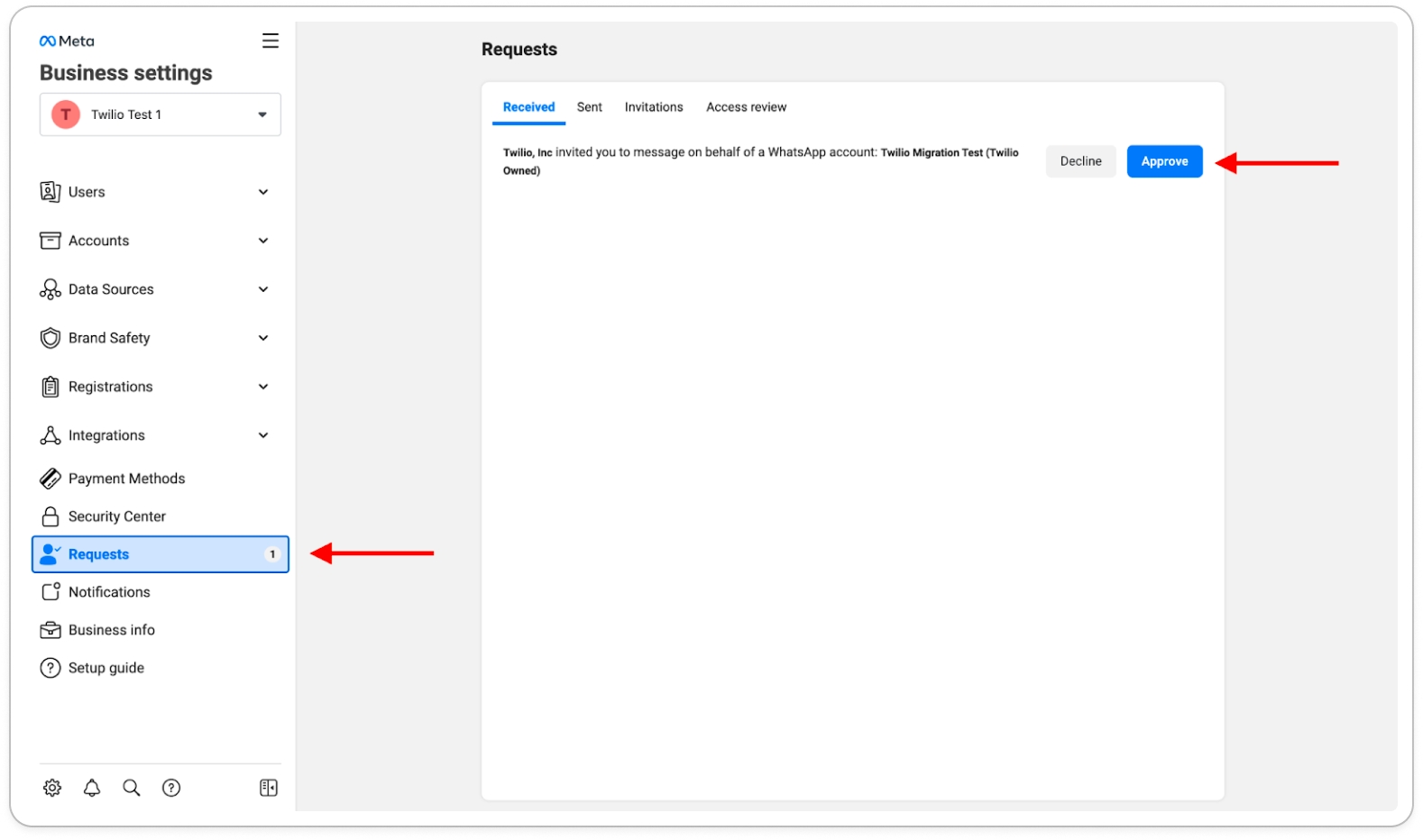
Last updated